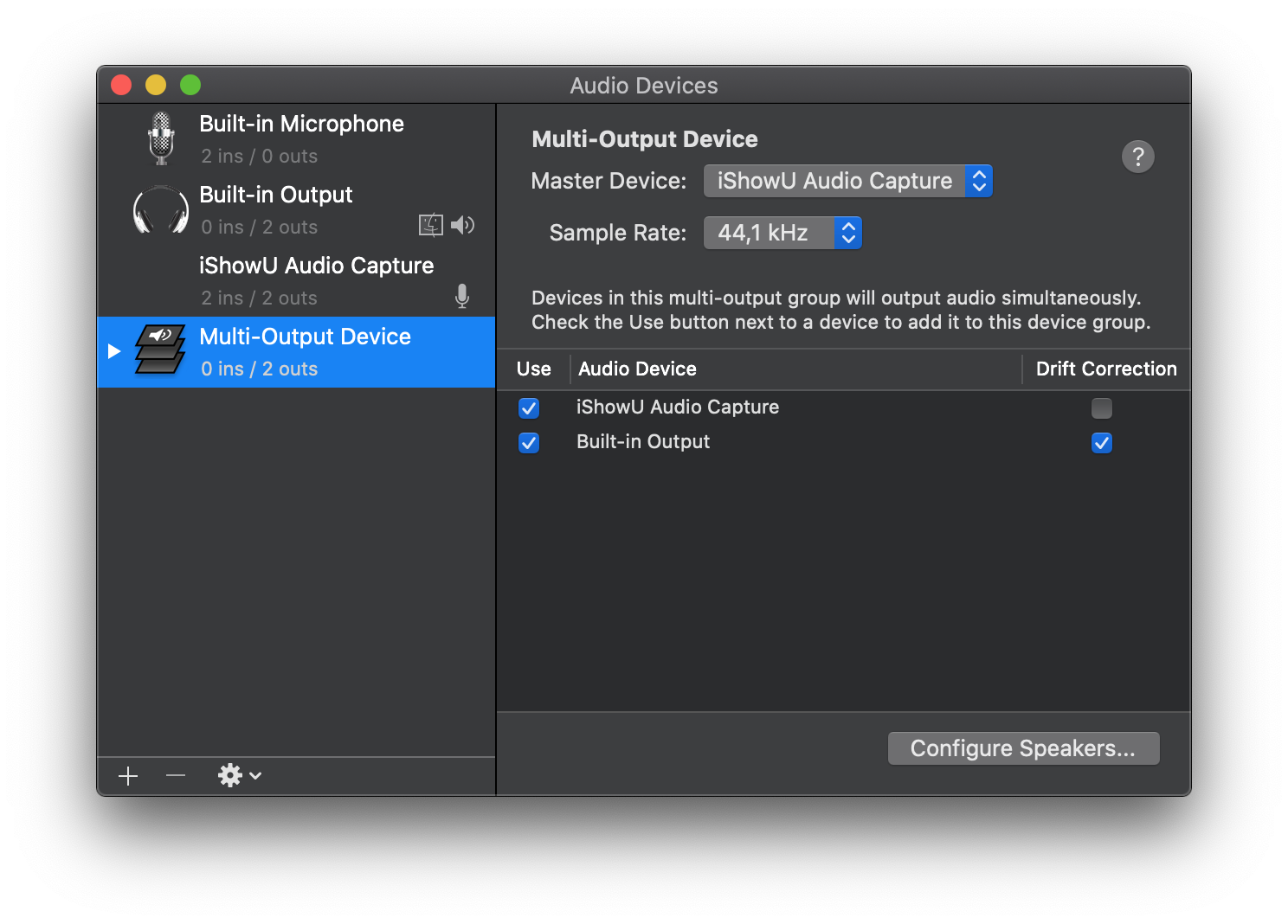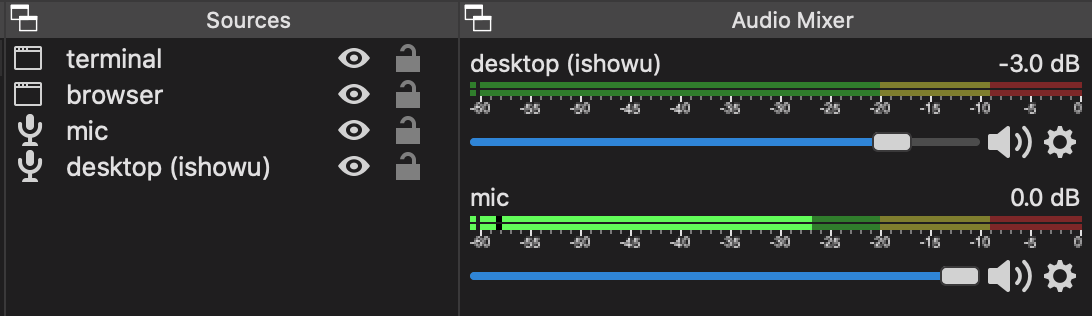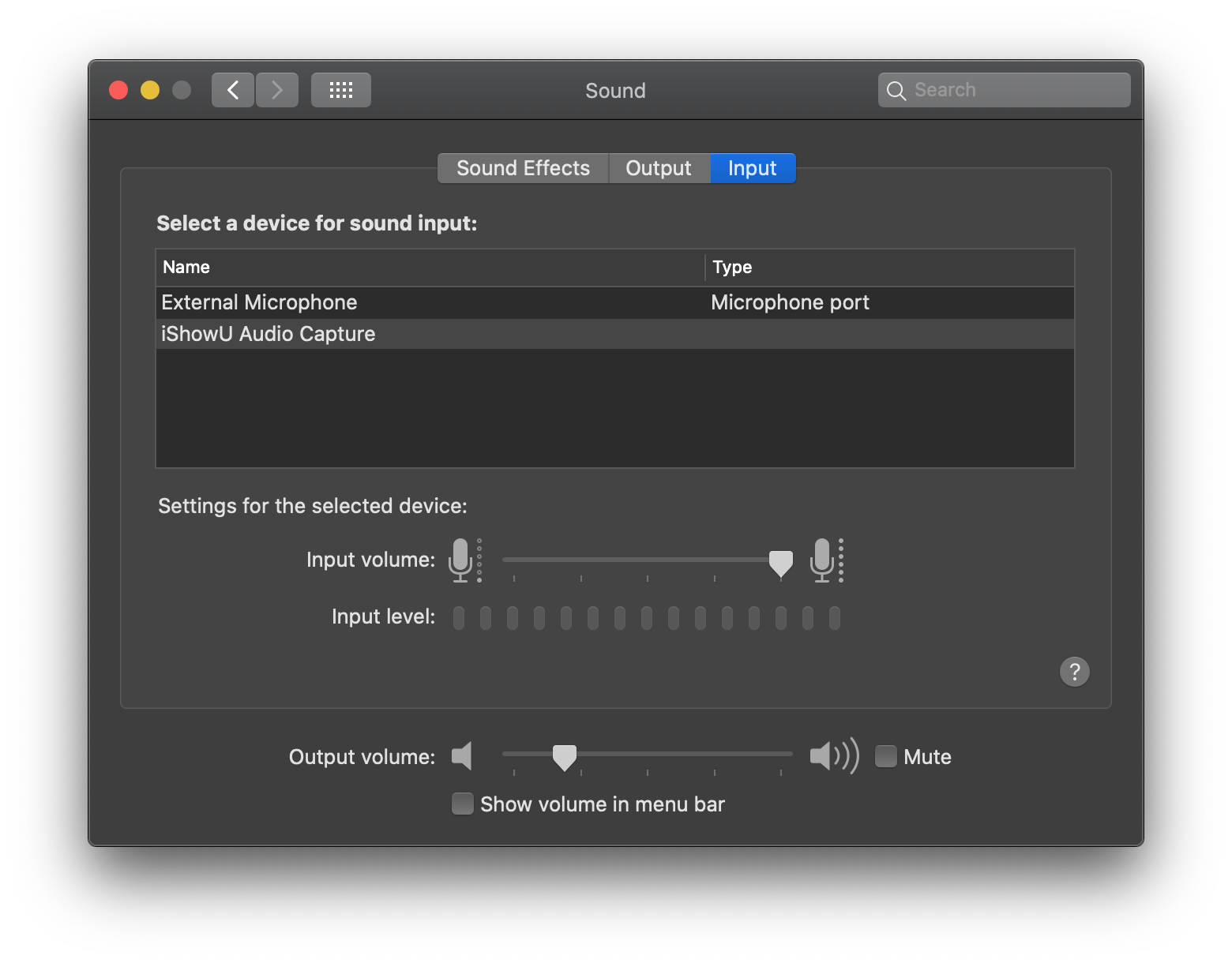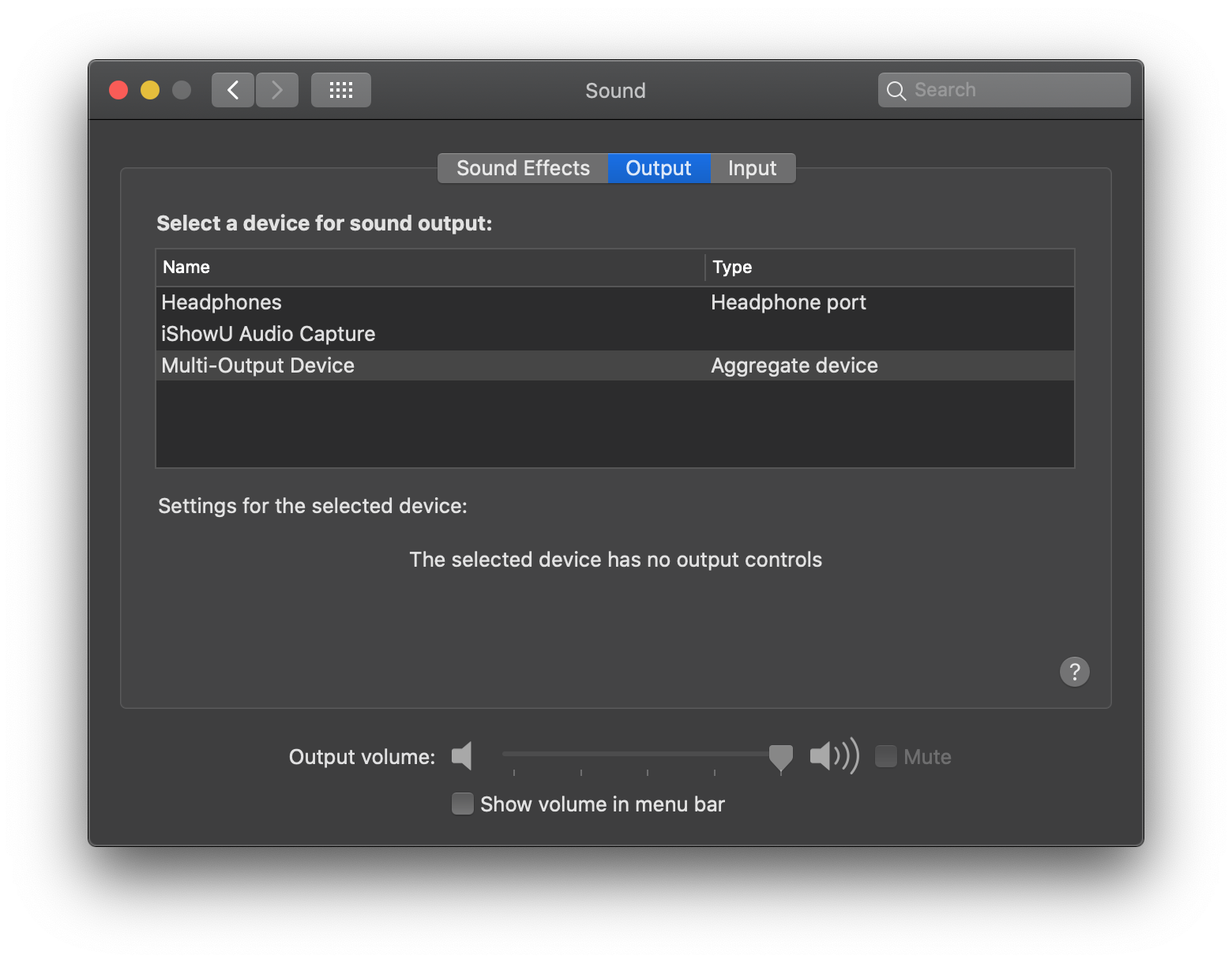Mentoring sessions recording setup
published 31.5.2020
I thought it would be beneficial to see how I could improve my mentoring sessions. Not only the way I set these up, but also in what I react to, how I communicate, if I analyze challenges right on the fly, etc. To do this effectively, recording sessions was the first step. I checked with client and they agreed and even welcomed the idea.
The next step should be easy, right? Well, not so much. I found out pretty quickly that QuickTime itself won't be enough. Mostly due to the fact that it is complicated to record audio from microphone, and from the desktop app at the same time.
I played around with a Soundflower kernel extension for Mac OS. Even though it's outdated and does not seem to be developed anymore, I managed to install it. The setup was not that successful. I was not able to balance volume levels of two input sources. Which lead to load mic audio, and quiet Google Hangouts audio. Recording whole screen all the time was also something I wanted to change, so that the recording result would be easier to process afterwards.
After a quick chat with my brother, who is into music production and DJing, he recommended to try out OBS for mixing audio and video, and also explained a bit more details about sound input and loopback on Mac OS.
I decided to give software based solution one more try. I removed Soundflower and installed iShowU audio capture extension. I ignored the warning about kext support deprecation for not being relevant for next months. After installing both tools, I followed deKay's blog post on how to get OBS working together with iShowU extension.
It turned out to be working just fine. I can now adjust volume levels directly in the OBS mix view, and I can also layout windows for recording in OBS, without worrying about actual desktop workflow and windows switching.
The only uncomfortable aspect is that I have to switch output devices before/after mentoring sessions in the System Preferences. From Headphones to Multi-Output Device, and back. But that is still a good price to pay for a reliable recording setup.
Here are screenshots of my configuration in Audio Midi Setup, OBS and System Preferences.